Tips , tricks, and how-tos
-
How to Post Pictures / Graphics
How to post a picture/graphic depends on where the picture/graphic file is stored.
- If the picture/graphic is already hosted on the Internet somewhere, then you can use the "Image Link" tool (at the top of the post composer window, right after the link icon). The code would look like this:
Posting pictures/graphics using the method above incurs no "hosting cost" for us because the picture/graphic file is hosted somewhere else on the Internet.
- If the picture/graphic file is stored locally on your computer/smartphone/tablet:
-
Use the "Upload Image" tool (at the top of the post composer window, right after the "smiley" icon), which will bring up an interface to let you select a file or select a photo from your device. File size is currently limited to 2 MB.
-
"Drag-and-Drop" : If you are on a desktop/laptop and accessing this forum using a web browser, you can also "drag and drop" your picture/graphics file into the post composer window. File size is currently limited to 2 MB.
We limit the file size because when you post picture/graphic from your computer/smartphone/tablet, a copy of the file is uploaded to and stored on this server. The "2 MB" limit is the default settings that come with this forum software. It can be changed and this community can decide what we want this limit to be, just keep in mind that "storage" eventually translates to "hosting cost" (and "backup storage cost") for this forum.
-
-
How to Post a Tweet (or an X-Post)
Just post the link to the tweet/X-post.
It's that easy.
(It really is that easy; and since the tweet/X-post is hosted on X/Twitter's infrastructure, posting tweets/X-posts costs us close to nothing in terms of hosting cost. So feel free give this a try.) -
I created a Shortcut you can use on iPhone to reduce any photo and resize it all in one step. If you already use the Shortcuts app and want the shortcut, it’s here: https://www.icloud.com/shortcuts/3546065e3a3548acaaacfb719a1fe87b
If you have never used the Shortcut app before, it’s pretty easy! I believe if you download this shortcut, it should open right in Shortcuts and then immediately appear in your share sheet from photos (the menu that pops up when you hit the sharing arrow to send it to someone or whatever). In that menu you should see “Convert Image”. It will automatically save to your recents folder.
I have it set to automatically resize the width to 640 pixels. It also reduces the quality. The images I tested bring it down to about 0.5 MB.
Note this will only work on iPhone/iPad.
-
I created a Shortcut you can use on iPhone to reduce any photo and resize it all in one step. If you already use the Shortcuts app and want the shortcut, it’s here: https://www.icloud.com/shortcuts/3546065e3a3548acaaacfb719a1fe87b
If you have never used the Shortcut app before, it’s pretty easy! I believe if you download this shortcut, it should open right in Shortcuts and then immediately appear in your share sheet from photos (the menu that pops up when you hit the sharing arrow to send it to someone or whatever). In that menu you should see “Convert Image”. It will automatically save to your recents folder.
I have it set to automatically resize the width to 640 pixels. It also reduces the quality. The images I tested bring it down to about 0.5 MB.
Note this will only work on iPhone/iPad.
Thanks a bunch! Being on this forum is an opportunity to learn some new things.
I'll try the shortcut when I'm on my iPad.
Now I have to figure out how to get pics from my Android phone to my iPad easily...
ETA: @Rontuner described how he posted a pic from his phone in the Cicada thread. Copy, crop, and paste in your post. I'm hoping we get lots of photos because it's so easy to do.
-
You can select different skins/styles. Click on the round icon in the upper right hand corner, the one that either has an initial or your avatar. Select Settings from the dropdown. On the Settings page, you can Select a Skin.
edit: From a laptop you can also select a skin from the pen icon that is on the left side of the screen, second icon from the bottom. If you click on the "pen", it will bring up a list of all the different Skins you can use.
@wtg said in Tips , tricks, and how-tos:
You can select different skins/styles. Click on the round icon in the upper right hand corner, the one that either has an initial or your avatar. Select Settings from the dropdown. On the Settings page, you can Select a Skin.
I've found Cosmo to be the best skin for me. I tried some of the skins with a black background (like Darkly) but on my laptop they aren't working that well. Not sure how they look on a tablet or phone.
The font size in general is still small for my old eyes despite my prescription computer glasses, but on my Windows laptop I just do a CTRL+ to zoom in and it's workable for me.
ETA: Still playing with these. I like Darkly except for one thing, which is that some text only appears when you hover over it. Maybe as I get used to the format things will work more smoothly for me. Font size is good since Ax bumped it up.
-
I mostly use Brave on my Windows laptop. I noticed that a tab had a little number "1" on it. See below, it's the leftmost tab.
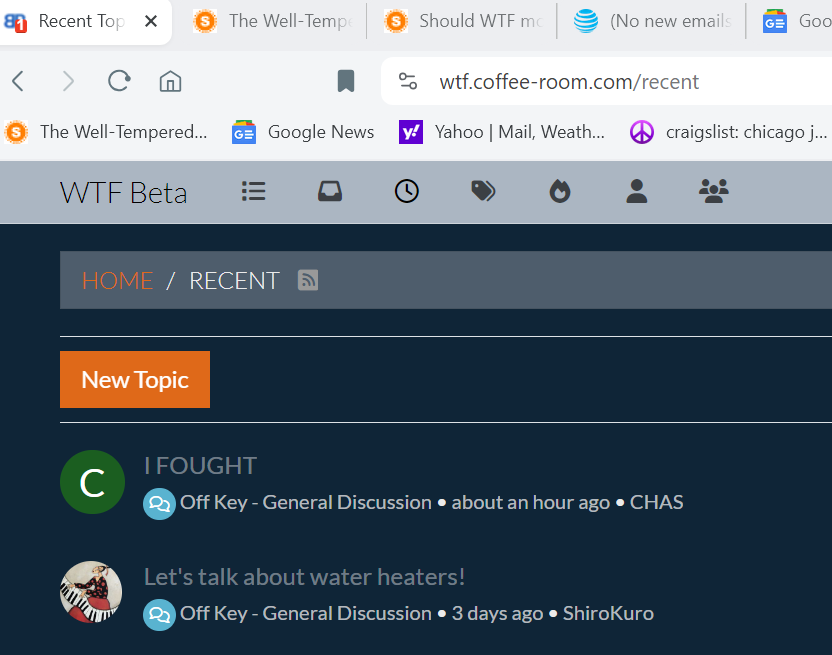
It was telling me that I have a notification, in this case a chat message. Different from the flashing New PM! thingy on WTF. You have to actually be on the WTF page to see that you have new messages. With this NodeBB software, it automatically also flags the tab. You don't have to refresh the page manually.
-
One quirk I think I've figured out - the original post remains at the top of the post while the oldest-newest button just left of the reply button toggles all subsequent posts from oldest to newest or from newest to oldest as desired.
Big Al
eta: I just realized that you are talking about a thread, and the posts within it. What I posted starting in the next paragraph assumed that you are looking at a list of threads.
I hadn't noticed the sort feature. Are you on the General Discussion page or Recent? The latter shows the most recently updated posts first.
But pinned threads move down the list in Recents. They stay at the top of Gen Disc.
I've been using Recents but think I'll switch to GD and use the sort feature you posted about.
I'm posting from my phone, waiting for Mr WTG's birthday lunch order. So much easier to post from a mobile interface that's designed for a small screen.
-
How to Post Pictures / Graphics
How to post a picture/graphic depends on where the picture/graphic file is stored.
- If the picture/graphic is already hosted on the Internet somewhere, then you can use the "Image Link" tool (at the top of the post composer window, right after the link icon). The code would look like this:
Posting pictures/graphics using the method above incurs no "hosting cost" for us because the picture/graphic file is hosted somewhere else on the Internet.
- If the picture/graphic file is stored locally on your computer/smartphone/tablet:
-
Use the "Upload Image" tool (at the top of the post composer window, right after the "smiley" icon), which will bring up an interface to let you select a file or select a photo from your device. File size is currently limited to 2 MB.
-
"Drag-and-Drop" : If you are on a desktop/laptop and accessing this forum using a web browser, you can also "drag and drop" your picture/graphics file into the post composer window. File size is currently limited to 2 MB.
We limit the file size because when you post picture/graphic from your computer/smartphone/tablet, a copy of the file is uploaded to and stored on this server. The "2 MB" limit is the default settings that come with this forum software. It can be changed and this community can decide what we want this limit to be, just keep in mind that "storage" eventually translates to "hosting cost" (and "backup storage cost") for this forum.
@Rontuner - I think Ax may have covered the issue regarding storage impacts here.
tl;dr. Storage is money. Less money if you use someone else’s
@Axtremus said in Tips , tricks, and how-tos:
How to Post Pictures / Graphics
How to post a picture/graphic depends on where the picture/graphic file is stored.
- If the picture/graphic is already hosted on the Internet somewhere, then you can use the "Image Link" tool (at the top of the post composer window, right after the link icon). The code would look like this:
Posting pictures/graphics using the method above incurs no "hosting cost" for us because the picture/graphic file is hosted somewhere else on the Internet.
- If the picture/graphic file is stored locally on your computer/smartphone/tablet:
-
Use the "Upload Image" tool (at the top of the post composer window, right after the "smiley" icon), which will bring up an interface to let you select a file or select a photo from your device. File size is currently limited to 2 MB.
-
"Drag-and-Drop" : If you are on a desktop/laptop and accessing this forum using a web browser, you can also "drag and drop" your picture/graphics file into the post composer window. File size is currently limited to 2 MB.
We limit the file size because when you post picture/graphic from your computer/smartphone/tablet, a copy of the file is uploaded to and stored on this server. The "2 MB" limit is the default settings that come with this forum software. It can be changed and this community can decide what we want this limit to be, just keep in mind that "storage" eventually translates to "hosting cost" (and "backup storage cost") for this forum.

